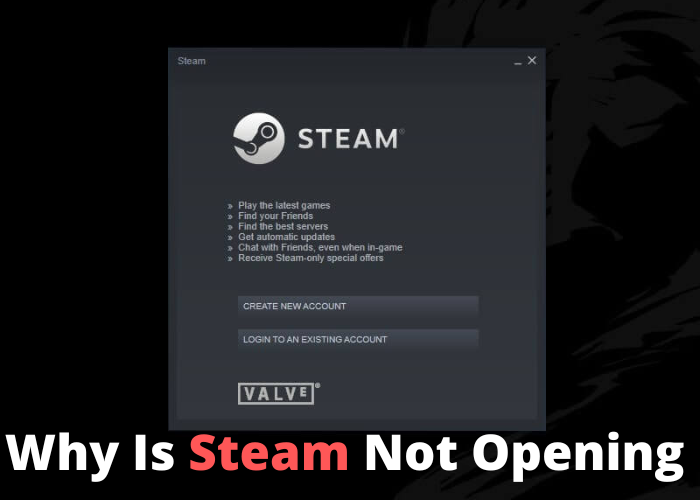There are a few potential reasons why Steam may not be opening. One possibility is that there is an issue with your account. Another reason could be that there is a problem with your computer’s settings or with the software itself. Try troubleshooting the problem to see if you can identify and fix the issue. In many cases, this is all it takes to get Steam up and running again.
Check To Make Sure That Your Computer Meets the Minimum System Requirements for Steam
If you’re having trouble opening Steam, the first thing you should do is check to see if your computer meets the minimum system requirements. Steam requires a PC running Windows XP or later, and an Intel or AMD processor. Additionally, your computer must have at least 2 GB of free storage space and 2 GB of RAM. If your computer doesn’t meet these requirements, Steam will not be able to run on it. Another possible reason for Steam not opening is that your firewall is blocking it. To fix this, you’ll need to add Steam to your firewall’s list of allowed programs. If you’re still having trouble, you can try uninstalling and then reinstalling Steam. This will often fix any remaining issues.
Make Sure That You Have an Active Internet Connection and Are Not Behind a Firewall
One of the most common reasons why Steam is not opening is because there is a problem with your internet connection. Make sure that you have an active internet connection and are not behind a firewall. If you are still having trouble, try restarting your computer or contacting your internet service provider. Another possibility is that Steam is down for maintenance. Check the Steam status page to see if there are any current outages. Finally, if none of these solutions work, it may be necessary to uninstall and then reinstall Steam. This can be done by going to Control Panel > Programs and Features > Uninstall a program. Locate Steam in the list of programs and select Uninstall. Follow the prompts to complete the uninstallation process, then restart your computer. Once your computer has restarted, visit the Steam website to download the latest version of the software. Follow the prompts to install Steam, then launch the program and log in to your account. With any luck, this will resolve the issue and you can get back to gaming!
Verify That Your Graphics Card Driver Is Up-to-Date
One of the most common issues that can cause Steam to not open is an outdated graphics card driver. Graphics card drivers are responsible for rendering graphical user interface (GUI) components like menus and windows, and they need to be regularly updated to keep up with the latest games and applications. To check if your graphics card driver is up-to-date, open the Device Manager (accessible by search in the start menu) and expand the “Display adapters” section. If you see a yellow exclamation point next to your graphics card, it indicates that the driver is out-of-date. In this case, you’ll need to download and install the latest driver from your graphics card manufacturer’s website. Once you’ve done that, restart your computer and try launching Steam again.
Uninstall and Reinstall Steam
If you’re having trouble getting Steam to open on your PC, the first thing you should try is uninstalling and reinstalling the program. This will often fix any corrupt files or settings that might be causing the problem. To uninstall Steam, go to your Control Panel and find the “Uninstall a Program” option. Find Steam in the list of programs and click “Uninstall.” Once it’s finished, you can reinstall Steam by downloading it from the official website. Make sure to run the installer as an administrator. After Steam has been reinstalled, try opening it again. If it still doesn’t work, there may be an issue with your Windows user account. Try creating a new account and see if that solves the problem.